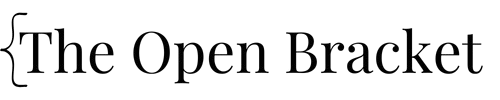How To Import a CSV File in SAS Using PROC IMPORT
When diving into data analysis, building reports, or prepping data for modeling, one of the most common and essential tasks you may run into is to import a CSV file in SAS.
CSV files are one of the most common ways to store and share structured data. Whether you’re dealing with sales reports, survey responses, or lab results, chances are your data will come in CSV format. That’s why knowing how to import these files into SAS is a foundational skill for any data analyst, statistician, or data science student.
By using PROC IMPORT, you can quickly bring external data into your SAS environment and get straight to analysis — no manual data entry or format conversion required.
In this post, I’ll walk you through step-by-step how to import a CSV file in SAS, plus a few tips and tricks to avoid common errors.

What Each Line Means:
- DATAFILE: Path to your CSV file.
- OUT: Name of the SAS dataset that will be created.
- DBMS=CSV: Specifies that the file is a CSV.
- REPLACE: Allows overwriting the dataset if it already exists.
Tips to Import a CSV File in SAS
✅ Make sure your CSV file doesn’t have extra blank rows at the top.
✅ Keep column names short and simple (avoid spaces and special characters).
Bonus: View the Imported Dataset
Once your data is imported, you will want to validate that the data was imported as expected. This can easily be done with a PROC PRINT step like the one pictured below.

This PROC PRINT produces a snapshot of the imported dataset, Climate_Disease_Data, and the Obs=10 statement limits the PROC PRINT to shows only the first 10 rows of your dataset. The dataset pictured below shows the output.

Importing a CSV file into SAS is one of those foundational skills that will make your data analysis workflow faster and more efficient. Follow the steps above, and you will have CSV file data at your disposal in no time.
Have questions or want help troubleshooting when you import a CSV file in SAS? Drop them in the comments or reach out — happy to help!